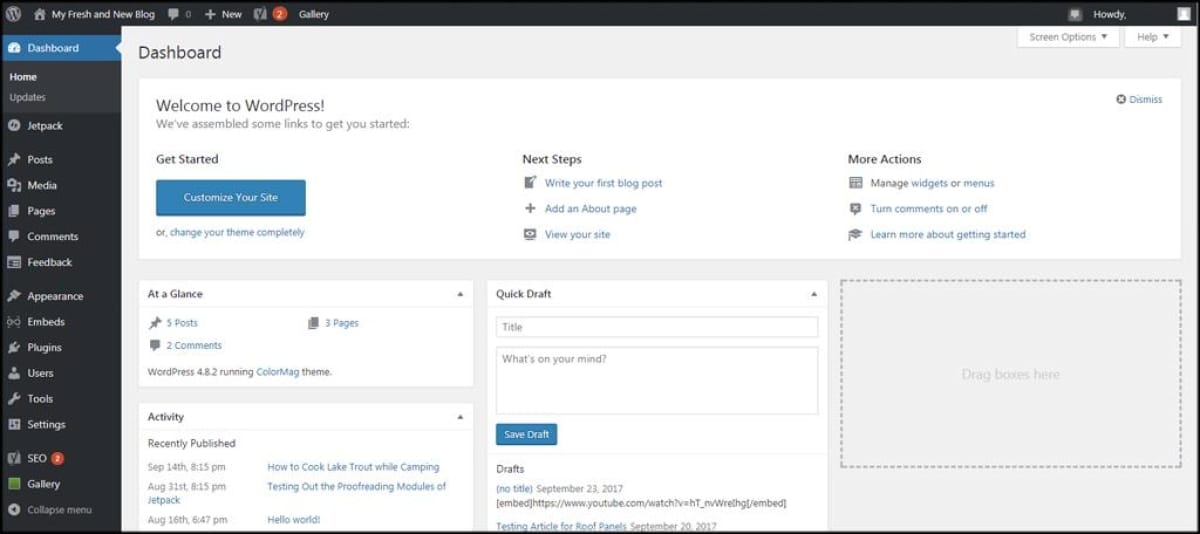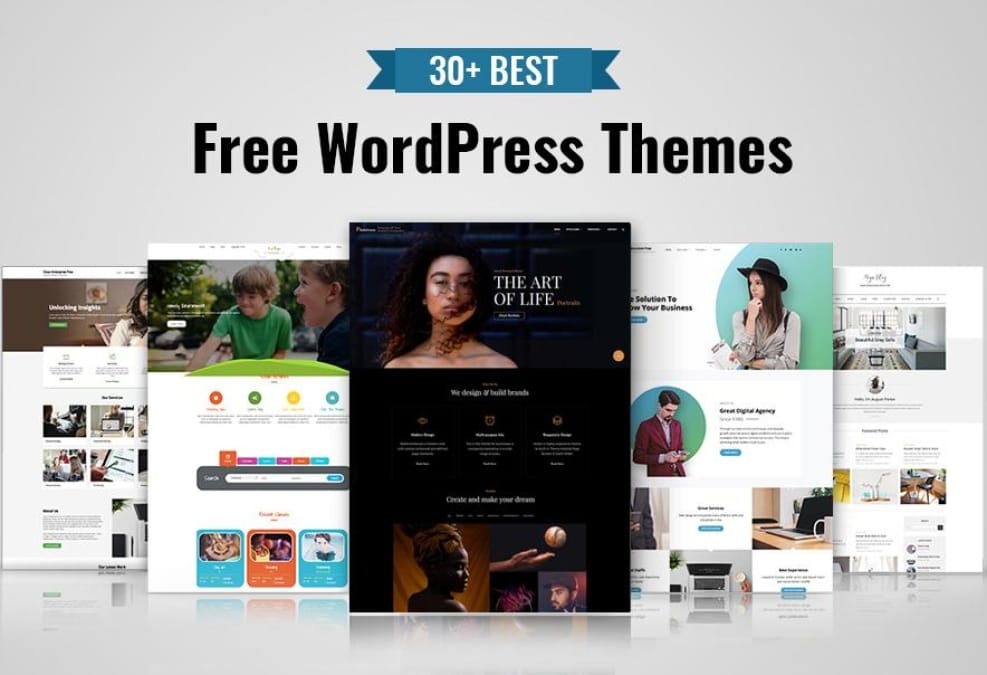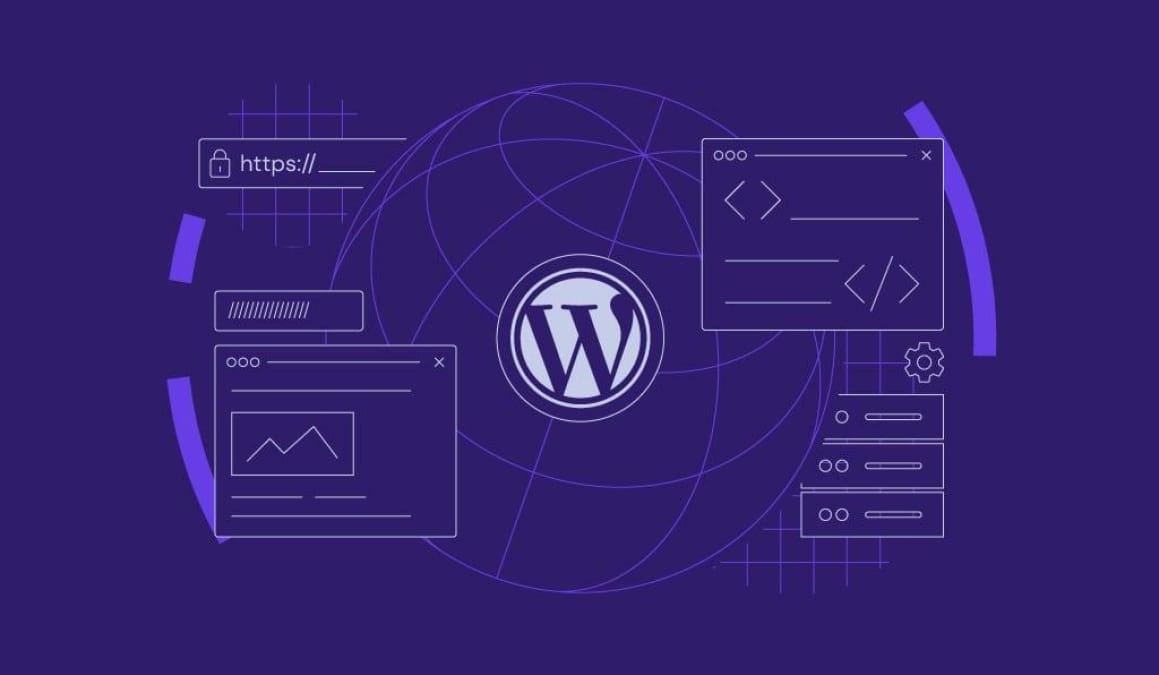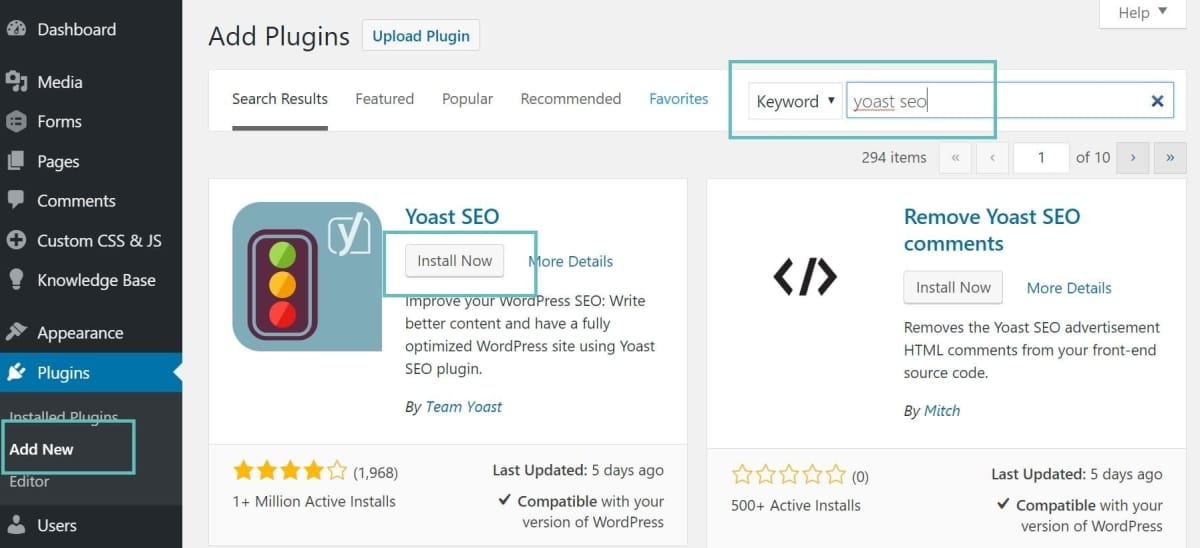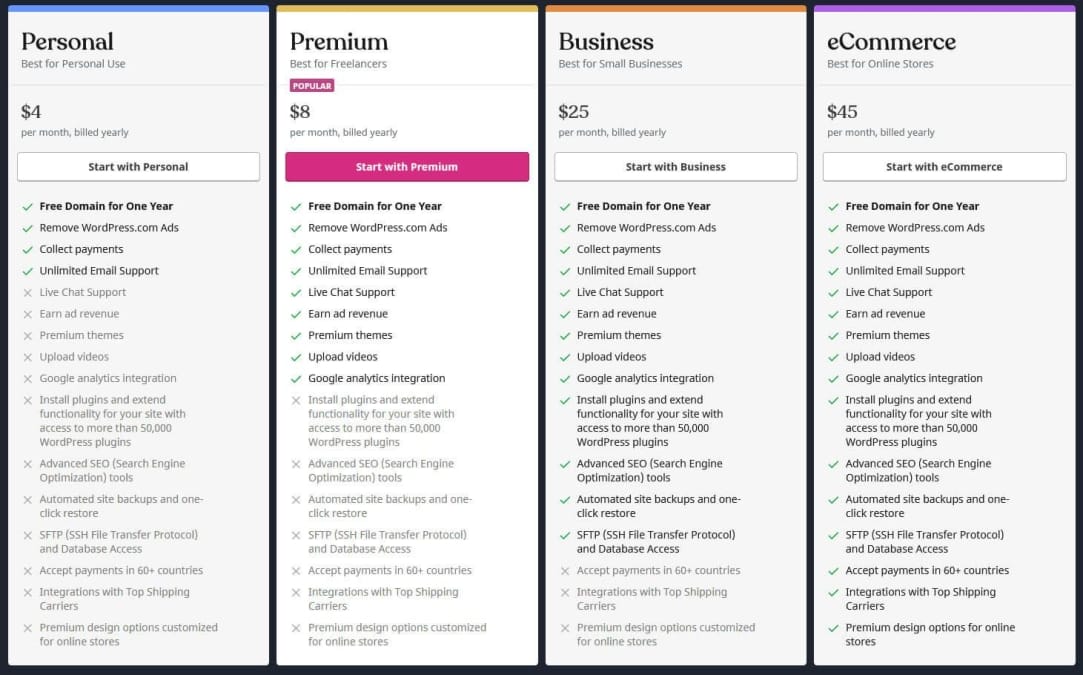Looking to set up an email for your business or blog? You might be surprised to learn that WordPress isn’t just for crafting killer websites—it can also help you manage your email hosting! Whether you’re running a small side hustle or a thriving online brand, having a professional email address that matches your domain can make a big difference. In this article, we’ll break down what email hosting is, how it relates to WordPress, and the options you have for getting your inbox up and running. So, let’s dive in and figure out if WordPress is the right fit for your email needs!
Table of contents
- Understanding the Basics of Email Hosting with WordPress
- Exploring your Options for Email Hosting Services
- Setting Up email Hosting with Your WordPress Site
- Pro Tips for Managing Your wordpress Email Effectively
- Troubleshooting Common Email Issues with WordPress
- Q&A
- To Conclude

Understanding the Basics of Email Hosting with WordPress
Email hosting with WordPress might sound tricky, but it’s actually pretty straightforward. Most people think their website and email are tied together, but they’re separate. When you host your site on wordpress, you usually get a URL for your site, but setting up an actual email address (like info@yourdomain.com) needs a different approach.It’s super easy to get your email up and running; you just need to pick a hosting service that offers it.
Here’s what you typically need to think about:
- Choose a Provider: Not all WordPress hosts provide email hosting, so make sure to check. Some well-known options include Bluehost, SiteGround, and DreamHost.
- Set Up Your Domain: You need a custom domain before you can start creating email addresses. This means registering your domain name first.
- Email Plan: Some hosts include email as part of their packages, while others might charge extra.weigh your options and see what fits your needs.
Onc you’ve chosen a provider, the setup is usually a walk in the park. Most good hosts will have guided steps to get your email up in no time.Here’s a basic rundown:
| Step | Description |
|---|---|
| 1. Sign up | Create an account with your chosen email hosting service. |
| 2. Verify domain | Confirm your domain ownership by following the provider’s instructions. |
| 3. create Email Accounts | Set up email addresses for you and your team. |
after that, you can access your email via usual programs like Outlook or online through the hosting service’s platform.Just remember, if you change your hosting provider later, you may have to migrate your emails to the new account, so always keep that in mind before taking the leap. Having a good email hosting service that works well with your WordPress site can make a world of difference in managing your online business!

Exploring Your Options for Email Hosting Services
When it comes to setting up email hosting for your wordpress site, you’ve got a few paths to consider. It’s super important to choose a service that meets your specific needs without breaking the bank. You could go with dedicated email hosting providers like Google Workspace or Microsoft 365, which offer robust features and good support. They let you use your custom domain and come with handy tools like calendars and file sharing.
If you’re already hosting your website, some web hosting services offer email hosting as part of their packages. This option can save you a few bucks, as you won’t need to sign up for a separate service. Just keep an eye on the limitations, tho. Sometimes, these bundled services don’t come with as much storage or the same features as dedicated providers. Here’s a rapid rundown of some common offerings:
| Hosting Provider | Email Features | Storage |
|---|---|---|
| Bluehost | Custom domain, webmail | 5 email accounts, 500MB per account |
| SiteGround | custom domain, anti-spam | Unlimited emails, 2GB per account |
| HostGator | Forwarders, autoresponders | Unlimited email accounts, 1GB per account |
Another option is to use plugins to set up your email with WordPress. Plugins like WP Mail SMTP help you configure your WordPress site to send emails through different services. It’s a simple way to ensure your emails get delivered without bouncing around. You can link it to services like Gmail or SendGrid, which can give your emails a little extra reliability.
Lastly, if you’re tech-savvy and want a more hands-on approach, you could set up your own mail server. This requires more work and maintenance, but it gives you total control. You’ll need to dive into server management, security, and deliverability issues, but if you’re up for it, it can be pretty rewarding. Just make sure you stay updated on best practices to keep your emails out of the spam folder!

Setting Up Email Hosting with Your WordPress Site
isn’t as hard as it sounds. Most folks think you need to be tech-savvy, but really, it’s all about following the right steps. First off,you’ll want to choose a reliable email hosting provider. Some popular options include Google Workspace, Microsoft 365, and Zoho Mail. These services not only give you a professional email address but also a bunch of other cool tools to help manage your business.
Once you’ve picked an email host, the next step is to sign up for an account and configure your domain. This means setting up your domain name to point to your email provider’s servers. You’ll typically do this through your domain registrar’s dashboard. It involves updating your DNS records,like MX records,which tell the internet where to send emails for your domain. Don’t worry; you can usually find clear instructions from your email host on how to do this.
After that’s all sorted, you’re going to want to set up your email addresses. Think about how you want your email addresses structured. Most businesses start with a simple format like info@yourdomain.com or support@yourdomain.com. Depending on your email host, they’ll give you an easy way to create and manage these addresses. here’s a quick look at the types of addresses you might consider:
| Email Type | Usage |
|---|---|
| info@yourdomain.com | General inquiries |
| sales@yourdomain.com | Sales and promotions |
| support@yourdomain.com | Customer support |
| yourname@yourdomain.com | Your personal work email |
don’t forget to connect your email to a client like Outlook or Gmail. Most email hosting services will provide you with the settings you need to link everything up. This makes it a breeze to send and receive emails right from your favorite apps. plus, you can add your new email to wordpress using plugins to keep everything in one place. Just follow the prompts provided by your email host, and you’ll be good to go!

Pro Tips for Managing Your WordPress Email Effectively
Managing your WordPress email can be a breeze if you follow a few straightforward tips. First off, make sure you’re using a reliable email hosting service. It’s tempting to stick with basic email options, but investing in dedicated email hosting can make a world of difference. Look for features like enhanced security, better spam filtering, and improved uptime. These perks can save you time and hassle in the long run.
Another essential tip is to organize your inbox with folders or labels. By creating a clear system, you can quickly find what you need without scrolling through heaps of messages. Consider sorting emails by categories such as clients, newsletters, invoices, or projects. This not only helps in staying organized but also allows you to focus on what’s essential. You’ll be amazed at how much more efficiently you can work!
Setting up automated responses is also a game changer. If you get a lot of inquiries, think about creating a FAQ response or setting up a vacation reply when you’re away. This way, you won’t leave your contacts hanging, and you’ll minimize the number of follow-up emails. Here’s a simple table to help you think about what kind of automated messages might work for you:
| Scenario | Automated Message Idea |
|---|---|
| Customer Support | “Thanks for reaching out! We’re here to help and will reply within 24 hours.” |
| Out of Office | “I’m currently away until [date]. I’ll get back to you once I return!” |
| New Subscription | “Welcome! We’re excited to have you on board. Here’s what you can expect…” |
Lastly, don’t forget to regularly clean out your inbox. Set a reminder to declutter your emails at least once a month. Delete what you don’t need and archive the important stuff you want to keep but don’t need to see every day. This little maintenance trick can vastly improve your email experience and free up mental space for more critical tasks!

Troubleshooting Common Email Issues with WordPress
So, you’ve got your WordPress site set up and you’re ready to start sending emails, but things aren’t working out quite as you expected? Don’t worry; this is a common headache for many folks using WordPress. The first thing to check is your SMTP settings. If they’re not dialed in right, your emails might not go through. Make sure you double-check your SMTP service provider details,username,password,and port numbers. Sometimes it’s just a tiny error,like a misplaced character or an incorrect port number,that can throw everything off.
Another usual suspect is your host’s limitations. Some hosting providers have strict rules on sending emails to avoid spammy stuff. If you’re finding that your emails just aren’t reaching the inbox, it could be time to peek into your hosting provider’s policies. You might need to enable certain features or even look into upgrading your plan. Just reach out to their support team; they’re usually pretty helpful and can guide you through.
If your emails are going out but ending up in the dreaded spam folder, it’s time to focus on your email content.Keep it clean and relevant. Avoid using too many links,especially to unfamiliar sites,and steer clear of spammy-sounding phrases. Here are a few tips to improve your email deliverability:
- Use a recognizable sender name
- Keep your content valuable and engaging
- Regularly clean your email list
Sometimes, you might run into issues with plugins too. Certain email plugins can clash with each other or with your theme. If you notice problems after installing a new plugin, try disabling it temporarily and see if that resolves the issue.If it does, you’ll know where the problem lies. Don’t hesitate to check forums and support documentation for troubleshooting tips specific to the plugins you’re using. Keep experimenting until you find that sweet spot!
Q&A
Q: can I get email hosting through my WordPress site?
A: In a nutshell, not directly. WordPress itself doesn’t offer email hosting as a part of its service. It’s primarily a platform for building websites and blogs. However, you can definitely link your WordPress site with an email hosting provider, so you still get that professional email experience.
Q: So,what’s the deal with getting an email address that matches my domain?
A: Good question! If you want that cool email like yourname@yourwebsite.com,you need to get email hosting separately. A lot of people go with services like Google Workspace or Microsoft 365. They let you use your domain for email, and you get all kinds of features like calendars and cloud storage, too.
Q: Are there any hosting companies that bundle email with their plans?
A: Yup, quite a few! Some web hosting providers, like Bluehost or SiteGround, offer bundled email services when you sign up for their hosting plans. This way, you get your website and email in one place, which can make life a lot easier.
Q: How do I set up my email with WordPress then?
A: Once you’ve chosen an email hosting provider, you usually have to tweak some settings in your domain’s DNS records. That might sound a bit daunting, but most email providers have simple guides or support to help you through it. After that’s done, you’re all set!
Q: is it hard to manage a business email on a WordPress site?
A: not at all! Once you’ve got everything set up, checking your email is just like any other email account. You can use email clients like Outlook,Gmail,or even the provider’s webmail. Plus, tools like contact forms on your WordPress site can help funnel messages right into your emails, too.
Q: What if I just want a simple solution without much fuss?
A: If you’re looking for the easiest route, using a web hosting provider that includes email might be your best bet. Just keep in mind that while it’s simpler, those services might not come with all the bells and whistles as dedicated email hosts.
Q: Do I need to worry about spam with my email?
A: Spam is a concern no matter which email hosting you go with, but many of the big players have built-in spam filters.Just make sure to keep an eye on your settings, and you can always use plugins for your WordPress site that help manage spam if you have a contact form.
Q: Any final tips for someone thinking about email with WordPress?
A: Just do your homework! Check out your hosting options, figure out what you need, and don’t hesitate to reach out to customer support if you need help. and remember, having a professional email can really up your game when it comes to business credibility!
To Conclude
So there you have it! Getting email hosting with WordPress might seem like a bit of a maze at first, but it’s totally doable. Whether you choose a hosting provider that includes email services or go for a third-party solution, know that you’ve got options. Just think about what you really need and pick the setup that fits you best. With the right email hosting, you’ll not only sound more professional, but you’ll also keep your communications organized. So go ahead, set things up, and get ready to start sending those emails like a pro! Happy emailing, folks!