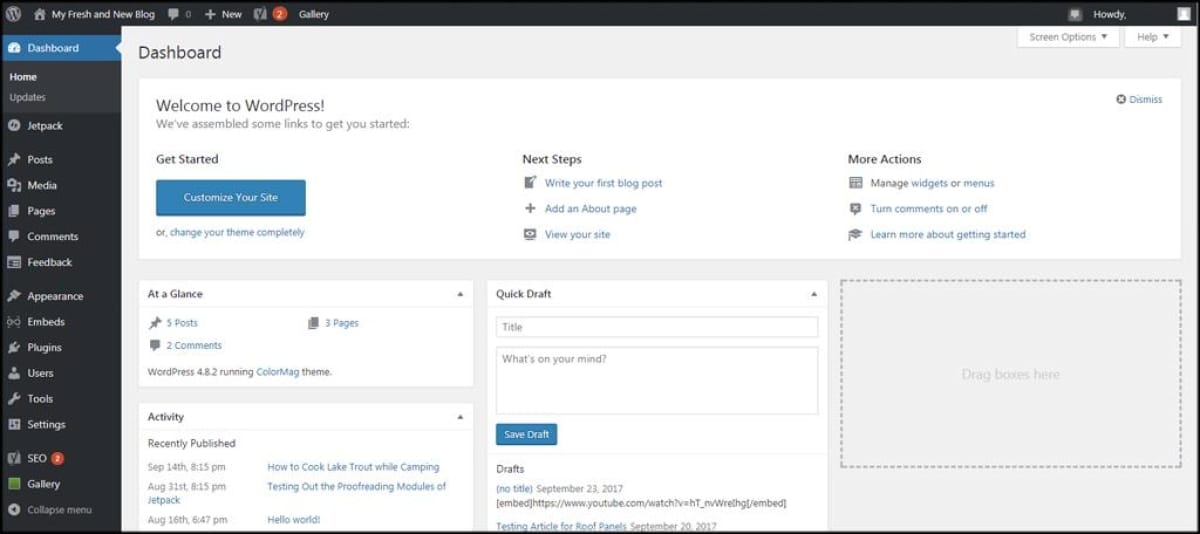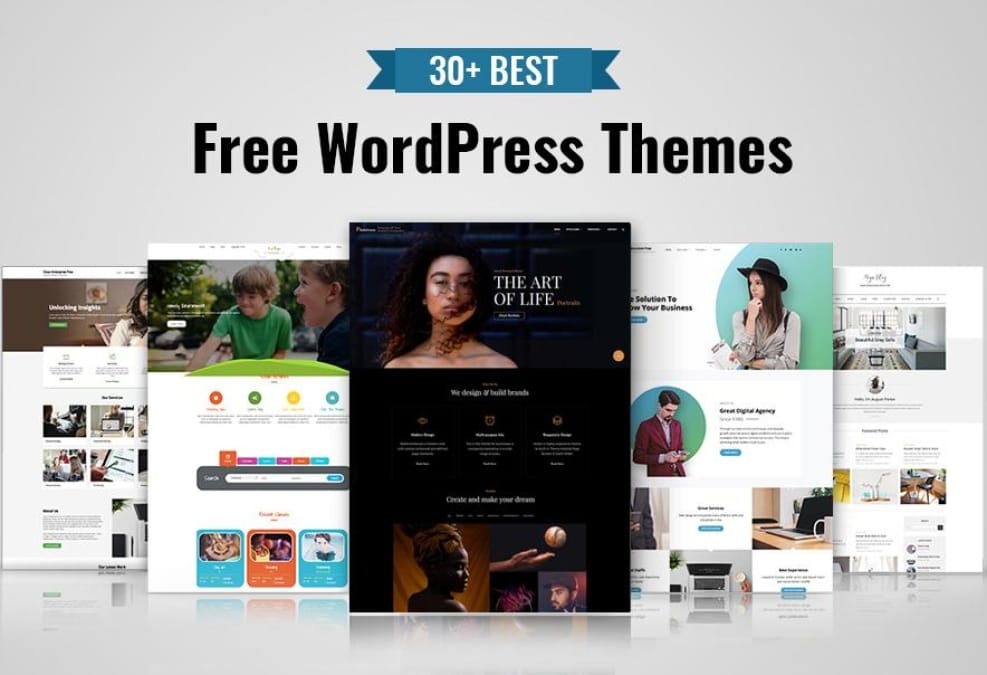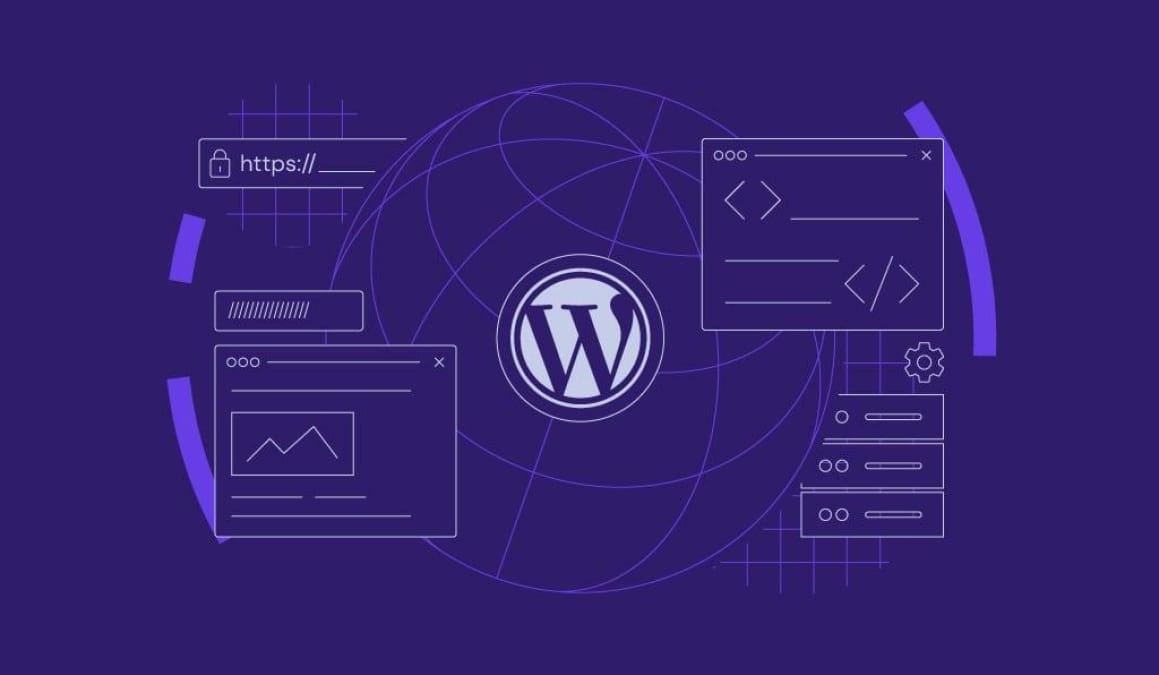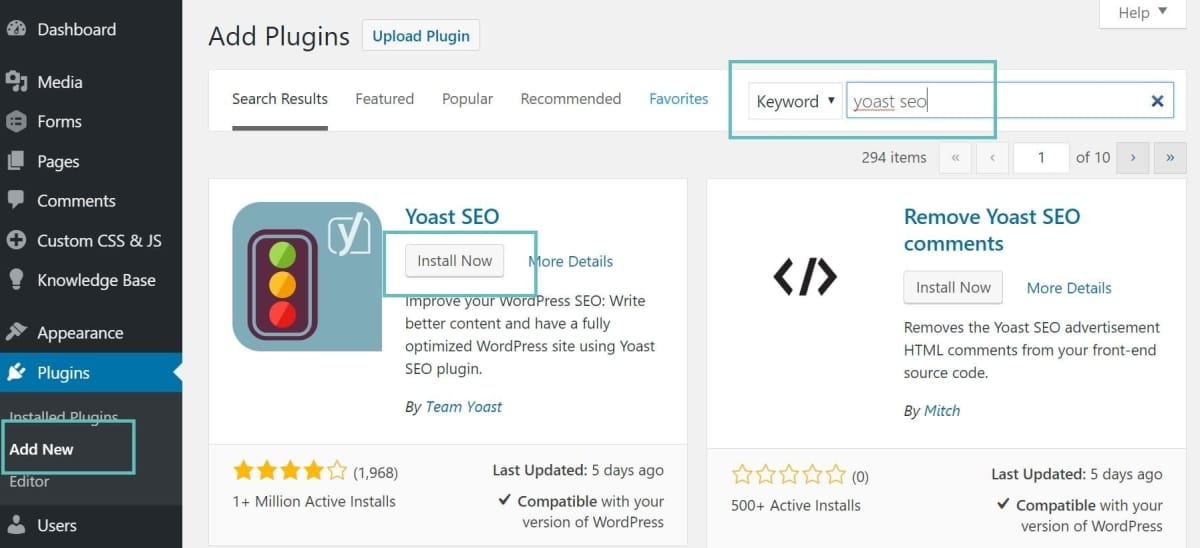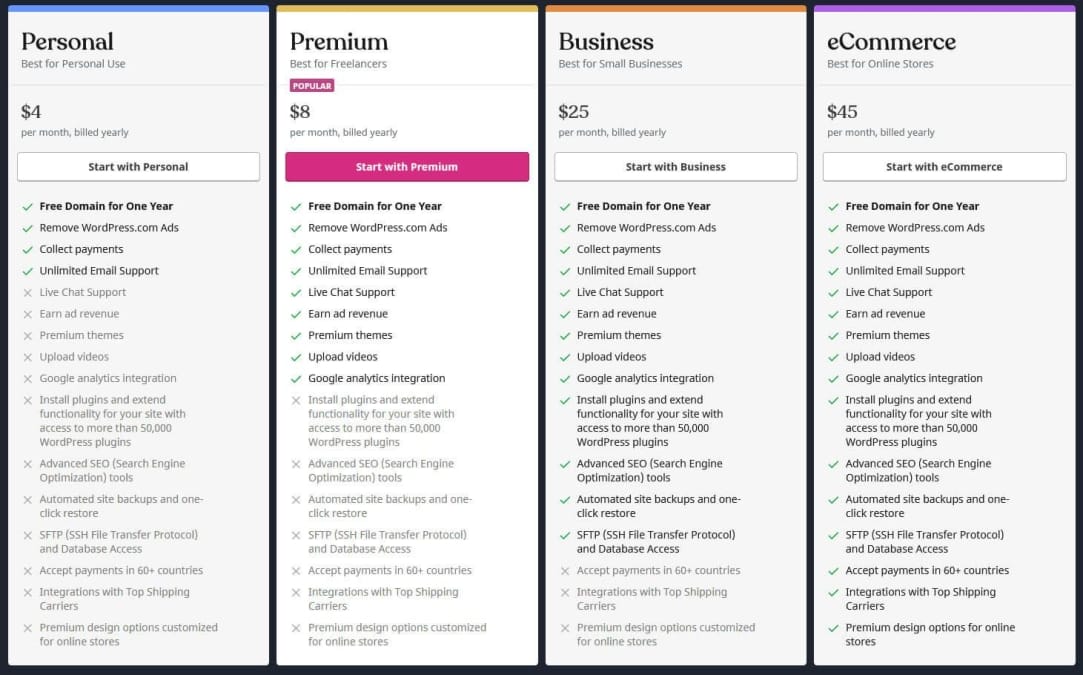If you’ve been thinking about starting a blog or launching a website, you’ve probably heard of WordPress. It’s one of the most popular platforms out there, and for good reason—it’s user-friendly, highly customizable, and perfect for any type of site. But if you’re looking to host your WordPress site, you might be asking yourself: Is wordpress available on GoDaddy? Or maybe you’re wondering if it’s the right fit for you. In this article, we’ll break down everything you should know about using WordPress with GoDaddy, from setting it up to the features you can expect. Whether you’re a newbie or looking to make a switch, we’ve got the info you need to get started!
Table of Contents
- Understanding Hosting Options for WordPress on GoDaddy
- The Benefits of Using GoDaddy for Your WordPress Site
- Setting Up Your WordPress Site on GoDaddy Made Easy
- common Issues and troubleshooting Tips for WordPress Users
- Making the Most of GoDaddy’s Support and Resources for WordPress
- Q&A
- Wrapping Up
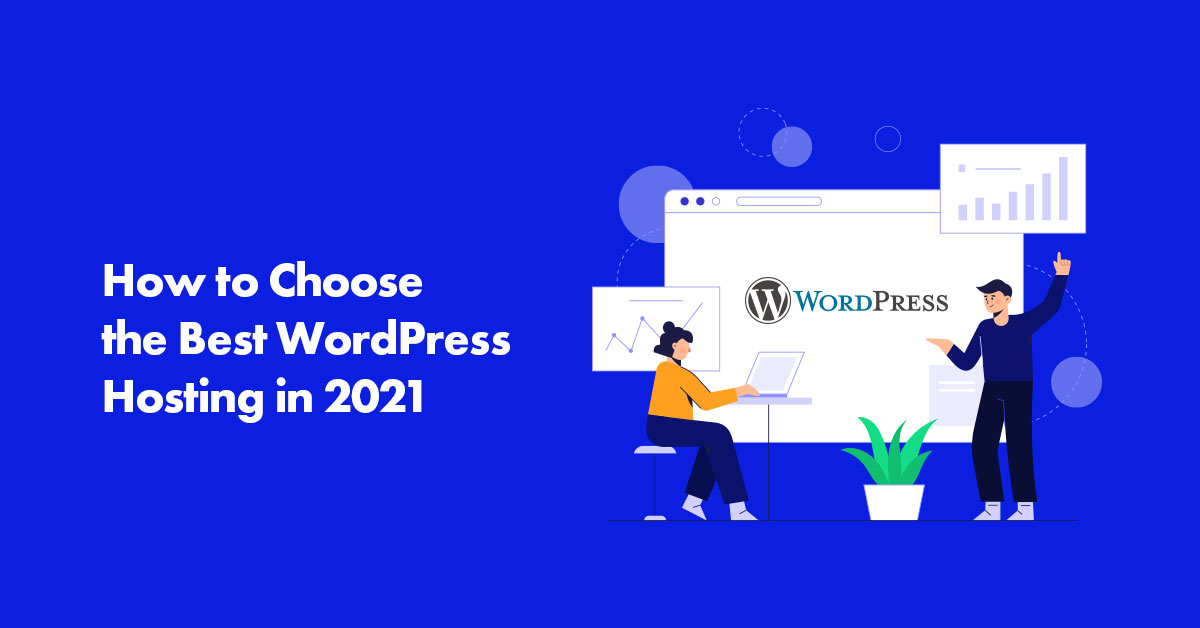
Understanding Hosting Options for WordPress on GoDaddy
When it comes to hosting your wordpress site, godaddy offers a few different options that can meet various needs. First up, there’s Shared Hosting, which is a great starting point if you’re just launching your site and don’t expect a ton of traffic right away. It’s budget-friendly and gives you all the basics: a free domain for the first year, an easy setup for WordPress, and enough resources to get you going.just keep in mind that you’re sharing server space with other websites, so if one gets super busy, it might slow down your site a bit.
If you think your site is going to grow or if you’re starting an online business, you might want to look into VPS Hosting (virtual Private Server). This option gives you more power and versatility. You’re still sharing a server, but you have your own dedicated portion, which means better performance and faster load times. With VPS, you can also customize your server settings more compared to shared hosting, making it a nice middle-ground if you want to step things up but aren’t quite ready for the full commitment of dedicated hosting.
For those who really want the best speed and performance, there’s Managed WordPress Hosting, which is designed specifically for WordPress sites. This option means godaddy takes care of a lot of the heavy lifting for you. They handle updates, backups, and security, so you can focus on your content. Plus, it’s optimized for WordPress, meaning your site can load faster and perform better than on other types of hosting. This is the way to go if you’re running a business site or a blog with high expectations on traffic.
Lastly, you’ve got Dedicated Hosting which is like having your own private party, but it also comes with a bigger price tag. You get an entire server all to yourself, which means maximum performance and reliability. It’s ideal for high-traffic sites or businesses that can’t afford any downtime. Check out this quick comparison to see which option might suit your needs:
| Hosting Type | Ideal For | Pros | Cons |
|---|---|---|---|
| Shared Hosting | Beginners, Blogs | Cost-effective, Easy setup | Limited resources |
| VPS Hosting | Growing sites, Small businesses | More control, Better performance | More expensive than shared |
| managed WordPress Hosting | High-traffic sites | Optimized for WordPress, Hassle-free | Higher cost |
| Dedicated Hosting | Large businesses, High-traffic websites | Maximum performance, Full control | Highest price |

The Benefits of Using godaddy for Your WordPress Site
When you’re setting up a WordPress site, finding the right hosting provider is super crucial, and GoDaddy really makes the cut. They offer a mix of affordable pricing and great features that can work for everyone, whether you’re a newbie just starting out or a seasoned pro. Their plans come loaded with resources that give you the ability to scale up as your site grows,which means you won’t have to worry about changing hosts down the line – a huge plus for many site owners.
One of GoDaddy’s standout features is their one-click WordPress installation.this can be a lifesaver if you’re not too tech-savvy. Just a few clicks and you’re set up and ready to go – no complex coding or setting up databases. This ease of use helps get you online faster, which is what we all want, right? Plus, they have handy tutorials and support resources if you do run into issues.
Security is another area where GoDaddy shines. They provide free SSL certificates with most of their hosting plans, which helps keep your site secure and boosts your credibility with visitors. Not only that, but GoDaddy also offers automatic backups and malware scanning to keep your site running smoothly and safely. Knowing that all your hard work is protected gives you peace of mind so you can focus on creating killer content.
Let’s not forget about customer support. GoDaddy has a team available 24/7 that’s ready to help out with any questions or problems you might face. Whether it’s through live chats, phone calls, or even email support, there’s a helping hand always ready to assist.This can be a game-changer when you’re dealing with tech issues that need resolution right away. having that support backing you up can really take some stress off your shoulders.
![]()
Setting Up Your WordPress Site on GoDaddy Made Easy
Jumping into setting up your WordPress site on GoDaddy is pretty straightforward, and it really won’t take a rocket scientist to figure it out. Onc you’re on GoDaddy’s homepage, just look for the “WordPress Hosting” option. They offer a few different plans, so you can choose one that fits your need and budget.With a click, you can dive into all the features and tools that come with each package.
After picking your plan, you’ll create an account if you haven’t done so already. It’s just your basic info like name, email, and password. Then, you’ll start getting into the fun stuff. You can select your domain name right there if you don’t have one yet. Just remember, keeping it short and relevant is key! after you’ve sorted that out, GoDaddy will handle the nitty-gritty of installing WordPress for you.
Once WordPress is up and running, you’ll want to take a look at customizing your site.dive into the dashboard where you can start selecting themes and adding plugins.A few popular plugins to consider are:
- Yoast SEO – helps with search engine optimization.
- WooCommerce – If you’re looking to set up an online store.
- Contact Form 7 – for easy contact forms.
- Elementor – A drag-and-drop page builder.
As you start designing, it’s crucial to keep your audience in mind and ensure your site is user-friendly. Don’t forget to check out GoDaddy’s support resources, because they have plenty of guides and articles to help you tackle any hiccups along the way. Before you know it,you’ll have a snazzy WordPress site that looks great and works like a charm—just like you envisioned it!

Common Issues and Troubleshooting tips for WordPress Users
If you’re diving into WordPress on GoDaddy, you’re not alone. A lot of folks run into a few bumps along the way. Here are some common issues and how to troubleshoot them without pulling your hair out:
- Site Is Down: Sometimes your site just won’t load. Check if it’s a local issue by opening your site in a different browser or device. If it won’t load anywhere, log into your GoDaddy dashboard to see if there are any outages reported.
- Plugin Conflicts: You might notice certain features aren’t working after installing a new plugin. Deactivate all plugins and then reactivate them one by one to find the culprit. Easy peasy!
- Slow Loading Times: A slow site can drive visitors away. Check your hosting plan.If you’re on a low-tier plan, consider upgrading. also, use caching plugins and optimize images to speed things up.
- Can’t Access Admin Dashboard: If you can’t log in, try clearing your browser cache and cookies, or reset your password using the “Lost Your Password?” option.
Another common issue is dealing with themes that just won’t play nice. If your site looks odd after a theme change,make sure to check for compatibility issues. Sometimes, just re-saving your permalinks can do the trick:
| Step | Action |
|---|---|
| 1 | Go to Settings |
| 2 | Click on Permalinks |
| 3 | Just hit ‘Save Changes’ |
Lastly, don’t forget about backing up your site regularly. If something goes south, having a backup makes a world of difference. GoDaddy offers simple backup options, or you can use plugins like UpdraftPlus to handle it for you. Just set it and forget it, and you won’t have to worry if something goes wrong!

Making the Most of godaddy’s Support and Resources for WordPress
If you’re diving into the world of WordPress on GoDaddy, you’re in for a treat, thanks to their solid support and resources. GoDaddy offers a ton of tools to help you create and manage your site with ease. One of the best resources you’ll find is their customer support. Whether you need help setting up your WordPress site, troubleshooting issues, or just have general questions, their support team is ready to assist you 24/7. You can reach them through live chat, phone support, or even their community forums where fellow users share tips and tricks.
Another great resource is GoDaddy’s extensive library of tutorials and guides. These resources cover everything from the basics of installing WordPress to more advanced topics like SEO optimization and e-commerce integration. The step-by-step articles and videos make it easy for beginners to get started without feeling overwhelmed.Check these out if you want to learn at your own pace:
- Setting up WordPress
- Customizing your theme
- Installing plugins
- Backing up your wordpress site
Let’s not forget about product documentation. GoDaddy has detailed guides on their services related to WordPress, including easy links to manage your hosting environment and domain settings. This is super helpful when trying to connect everything seamlessly. They even have a handy FAQ section that can quickly answer common queries without the need to wait for a support rep.
If you’d like, you can also join online communities where WordPress users share their experiences. Sites like Reddit or Facebook groups can be a great place to ask questions and find answers from other users just like you. Here’s a quick comparison table of resources you might want to explore:
| resource | Type | Availability |
|---|---|---|
| Customer Support | Live Chat & Phone | 24/7 |
| Tutorials & Guides | Articles & Videos | On-Demand |
| Product Documentation | text & faqs | Always Accessible |
| online Communities | Forums & Groups | Anytime |
Q&A
Q&A: Is WordPress Available on GoDaddy? Here’s What You Need to Know!
Q: Can I use wordpress with GoDaddy?
A: Absolutely! GoDaddy offers a super easy way to use WordPress. Whether you’re starting a blog, a business site, or anything in between, you can definitely get WordPress up and running on your GoDaddy hosting.
Q: what types of hosting does GoDaddy offer for WordPress?
A: GoDaddy has a few options when it comes to hosting WordPress sites. you can choose from shared hosting, managed WordPress hosting, or even VPS hosting if you need something a bit more powerful. Managed hosting takes care of a lot of the techy stuff for you, which is sweet for beginners.Q: Is it hard to set up WordPress on GoDaddy?
A: Not at all! GoDaddy makes it pretty straightforward. They have a one-click installation for WordPress, so you can get started without pulling your hair out over complicated setups. Just a few clicks, and you’re good to go.
Q: Are there any extra costs involved?
A: Well, the price usually depends on what hosting plan you pick. The basic shared hosting tends to be cheaper, while managed WordPress options can cost a bit more but come with extra perks like automatic updates and backups.keep an eye out for special deals, though; they frequently enough run discounts.Q: What about support? Is GoDaddy good with that?
A: Yup,GoDaddy has 24/7 customer support,so if you run into any hiccups or have questions,you can reach out anytime. They’ve got a live chat, phone support, and a pretty decent knowledge base to help you out.
Q: Do I need to know a lot about coding to create a WordPress site on GoDaddy?
A: Nope! One of the best things about wordpress is its user-friendliness. You don’t need to be a tech genius to make a good-looking site. Plus, there are a ton of themes and plugins out there that can help you customize things without writing a single line of code.
Q: Can I move my WordPress site from GoDaddy to another host later?
A: Definitely! If you ever want to switch things up, you can migrate your WordPress site pretty easily. There are plugins and tools out there that can help you transfer everything smoothly, so you’re not stuck if your needs change down the line.
Q: Is it safe to use WordPress on GoDaddy?
A: For the most part, yeah! GoDaddy provides security features like SSL certificates, regular backups, and malware scanning, especially with their managed hosting plans. Just make sure you keep your WordPress core, themes, and plugins updated to keep things secure.
Q: final thoughts?
A: If you’re looking to get into WordPress, GoDaddy is definitely a solid choice. They make it easy to set up,have good support,and provide options for all kinds of users.Just be sure to shop around, check out reviews, and find the plan that suits you best!
Wrapping Up
if you’re wondering whether WordPress is available on GoDaddy, the answer is a solid yes! GoDaddy offers both Managed WordPress hosting and the tools you need to easily set up your WordPress site. Whether you’re a newbie just starting out or a seasoned pro, you’ll find what you need to get your website up and running.
As you dive into the world of WordPress on GoDaddy, remember that it’s all about choosing the right plan that fits your needs. Don’t hesitate to explore the features, take advantage of those handy tutorials, and reach out for help if you get stuck.
So, go ahead and embark on your website journey with confidence! Happy website building, and may your creativity flow like never before!