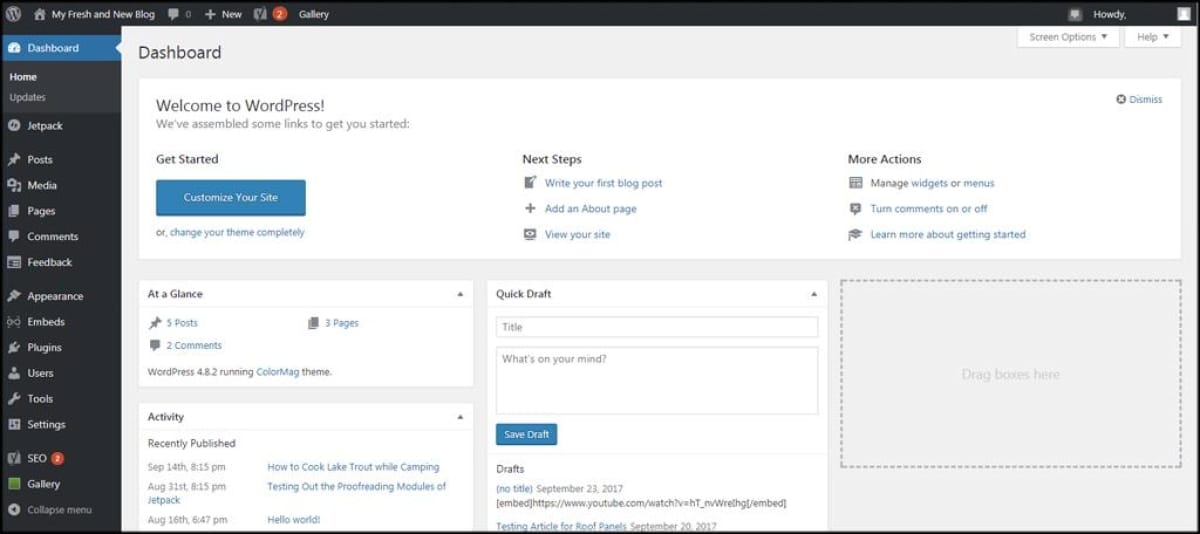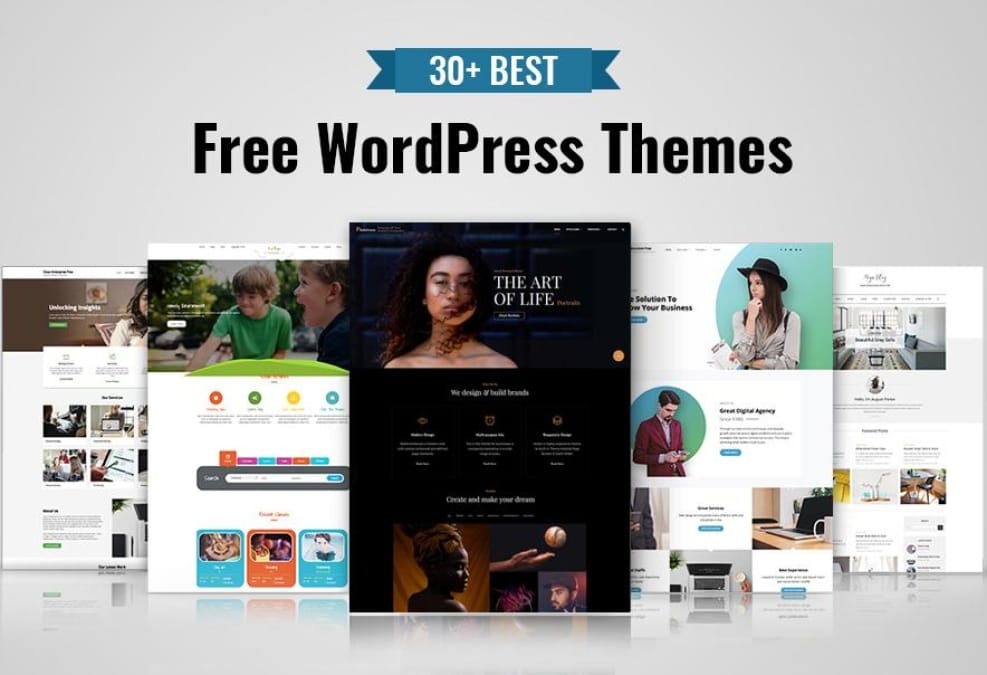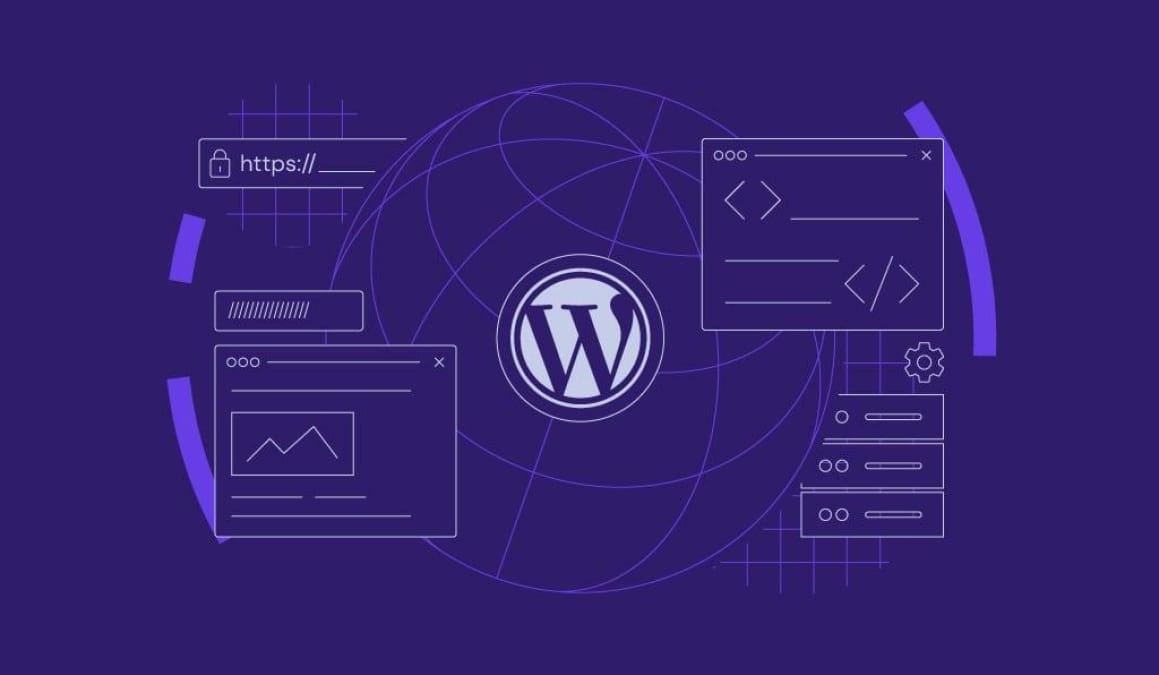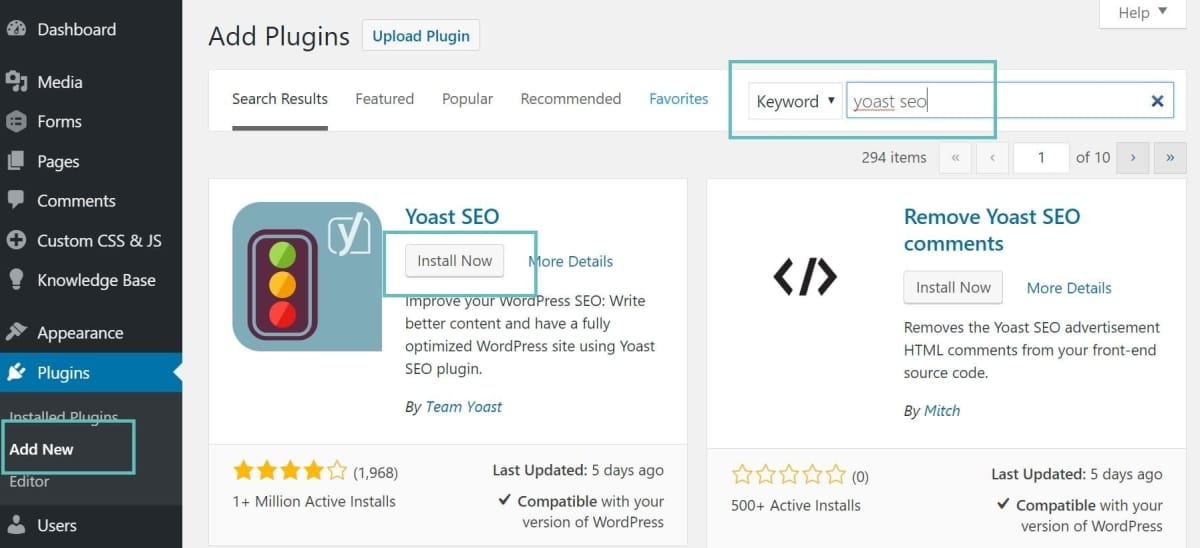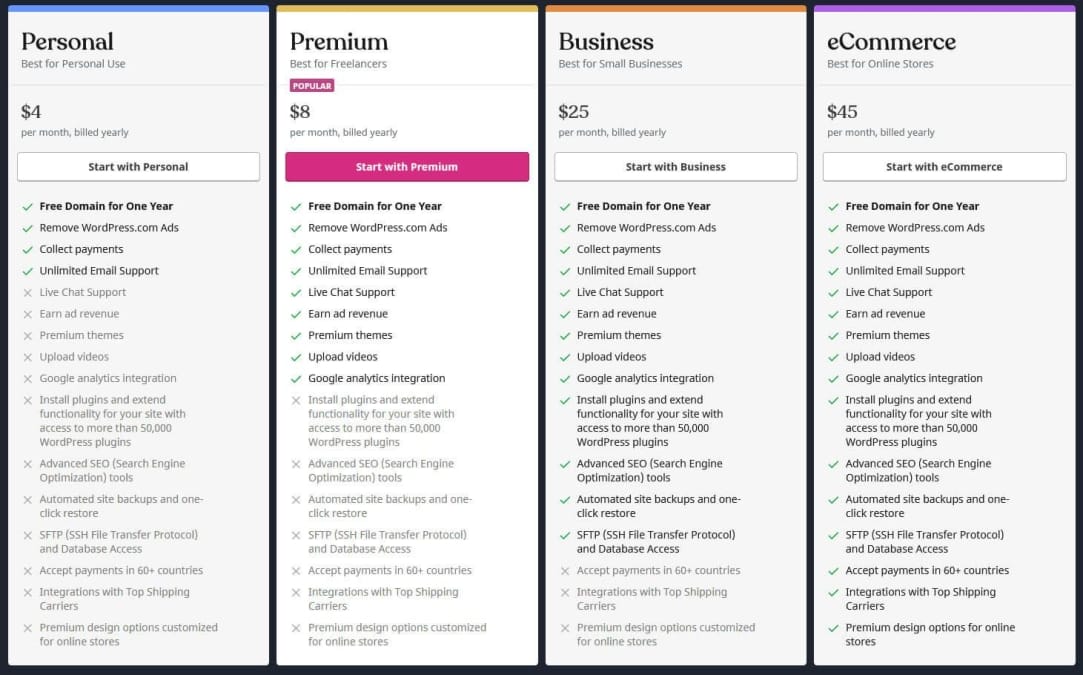When it comes to running a website, especially one powered by WordPress, images play a crucial role in capturing attention and keeping visitors engaged. But here’s the kicker: the size of those images can make or break your site’s performance. Throw up a massive picture, and your pages could load slower than molasses, turning potential visitors away.On the flip side, using tiny, low-quality images may lead to a lackluster look that doesn’t do your content justice. So, how do you find that sweet spot? In this article, we’ll dive into the ins and outs of finding the right size for your WordPress images, helping you balance quality and speed without pulling your hair out in the process. Let’s get started!
Table of Contents
- Understanding Image dimensions and Aspect Ratios
- The Impact of File Size on Website Performance
- Choosing the Best Formats for Your WordPress Images
- Tips for Sizing Images for Different Devices
- Tools and Plugins to Simplify Image Resizing
- Q&A
- In Retrospect
Understanding Image Dimensions and Aspect ratios

When you start working with images on WordPress, understanding dimensions and aspect ratios is key to making your visuals pop. Think of dimensions as the size of the image measured in pixels, like 800×600. The frist number is the width, and the second is the height. So, if you’ve got a blog post that needs a header image, you want to ensure the dimensions fit nicely into your site’s layout without stretching or squishing.
Aspect ratios, on the other hand, are about the relationship between the width and height. It’s like how a widescreen TV is different from a square one. Common ratios include:
- 1:1 – Perfect for profile pictures or product images.
- 16:9 – Great for headers and videos.
- 4:3 – A classic size often used for standard images.
Getting these right means your images will look their best across all devices, whether they’re on a phone, tablet, or desktop. Nobody wants to scroll through a blog post and see a squished or cropped photo ruining the vibe.
here’s a handy table to help you remember some popular WordPress image sizes:
| Image Type | Recommended Size (pixels) | Aspect Ratio |
|---|---|---|
| Thumbnail | 150 x 150 | 1:1 |
| Medium | 300 x 300 | 1:1 |
| Large | 1024 x 768 | 4:3 |
| Full size | Dependent on upload | Varies |
Choosing the right sizes and ratios not onyl enhances your layout but also contributes to faster loading times, which is a big win for user experiance. When everything fits just right, it makes your site look professional and inviting, keeping visitors engaged and coming back for more.
The Impact of File Size on Website Performance
When it comes to your website, file size plays a huge role in how quickly your pages load. A site that’s loaded with large images can feel sluggish, and let’s face it, nobody likes waiting around for a page to appear. If someone clicks on your site and sees that it’s crawling, they might just bounce and head somewhere else. This can really hurt your traffic and, ultimately, your bottom line.
On top of that, search engines like Google take page speed into account when ranking sites. If your images are too big, it can drag down your overall site performance and mess with your SEO. Here’s a rundown of how file size can affect different aspects of your website:
- Loading time: Bigger files mean longer loading times.
- User experience: Slow sites lead to frustrated visitors.
- Search rankings: Poor performance can lower your SEO score.
So, how do you find that sweet spot for your images? A good rule of thumb is to aim for balance. You want your images to look good while still being lightweight enough to keep your site running smoothly. Use image compression tools and choose the right formats to keep things in check. A little attention here can make a big difference!
Choosing the Best Formats for Your WordPress Images

When it comes to uploading images to your WordPress site, not all formats are created equal. Different formats have their own strengths and weaknesses, and choosing the right one can make a big difference in your site’s performance and appearance. Here’s a quick rundown of the most popular formats you shoudl think about:
- JPEG: This is a go-to format for most photos.It does a great job of balancing quality and file size. if you have a lot of colorful images, stick to JPEGs.
- PNG: Great for graphics and images that need transparency. PNGs maintain higher quality but can be bigger in file size,so use them wisely.
- GIF: If you’re looking to add some fun animations to your blog, GIFs are your friend. Just remember that they’re not great for high-quality photos.
- WebP: This newer format is catching on fast. It delivers high-quality images at smaller sizes, making your site load faster. WordPress started supporting WebP, so it’s worth considering!
Using the right format can also help with loading times, which is super critically important for keeping your visitors happy. If your images are too large, they can slow down your site’s performance, leading to a frustrating user experience and possibly dropping your search engine ranking. Here’s a simple comparison of the formats based on their typical uses:
| Format | Best For | File Size |
|---|---|---|
| JPEG | photos | Small to Medium |
| PNG | Text and graphics | Medium to Large |
| GIF | Simple animations | Small |
| WebP | High-quality images | Very Small |
the right choice boils down to what you’re using the images for. If you’re showcasing stunning photography, go with JPEG or WebP for the best quality-to-size ratio. For logos and icons, PNG is a perfect pick. always keep performance in mind too—smaller images mean quicker load times, which helps keep your audience engaged and coming back for more.
Tips for Sizing Images for Different Devices

Getting your images to look great on all devices can be a bit tricky, but with a few handy tips, you can make it happen. First off, it’s crucial to know the common screen sizes. Mobile devices have smaller resolutions, so you’ll want to optimize your images for that. The recommended size is usually around 750px wide for mobile. For tablets and desktops, aim for larger sizes like 1200px to 1600px. This way, your images won’t appear pixelated on bigger screens.
Another thing to keep in mind is the format of your images.JPEG is your go-to for photos because it keeps the file size small while maintaining decent quality. If you’re working with graphics or logos that need transparency, go with PNG. WebP is also gaining popularity since it provides great quality with even smaller file sizes. Just make sure to provide fallback options for browsers that don’t support it!
When it comes to displaying images, think about the layout. Using responsive design techniques,such as CSS rules for handling image sizes,helps ensure your images adjust based on the viewer’s screen size. This way, you won’t have to manually resize them. It’s handy to use max-width: 100% in your styles, which keeps images from overflowing their containers on smaller screens.
Lastly, don’t forget about the file sizes themselves.Compressing your images before uploading can save bandwidth and speed up loading times, which is a big deal for user experience. there are plenty of online compressors or WordPress plugins available to help with this. Ideally, keep your image file sizes under 150kb without losing much quality. This balance will help your images load faster without sacrificing visual appeal!
Tools and Plugins to Simplify Image Resizing

When it comes to resizing images for your WordPress site, there are some handy tools and plugins that can really cut down on the hassle. Instead of spending hours fiddling with pixelation and proportions, you can use software that does the heavy lifting for you. Here are a few popular options:
- Smush – This plugin not only resizes images but also optimizes them. It can definitely help speed up your site by compressing images without losing quality.
- ResizeMyImg – A straightforward online tool that’s super easy to use. Just upload your image, set the size you want, and let the site do it’s thing.
- WP Compress – Perfect for bulk resizing,this plugin checks your entire media library and optimizes images on autopilot.
- PicResize – Another online option that provides basic resizing functions while letting you apply a few filters and effects if you’re feeling creative.
Most of these tools provide a way to resize images before you even upload them to your WordPress site. This means you don’t have to worry about impacting your site’s load time with unnecessarily large files.You’ll find that having the right size can improve performance, and who doesn’t want a snappier site? It’s an easy win.
Here’s a quick comparison to help you see which plugin or tool might suit your needs best:
| Tool/Plugin | Features | price |
|---|---|---|
| Smush | image compression, auto-resize | Free / Paid plans |
| ResizeMyImg | Simple resizing | Free |
| WP Compress | Bulk optimization | Free / Paid plans |
| PicResize | Basic tools, some effects | Free |
before you pick, consider your needs. If you mainly deal with images on a regular basis, a plugin like Smush or WP Compress might be the best way to go since they can automate a lot of the process. On the other hand, if you occasionally need to adjust a few images, an online tool could save you from installing extra plugins. Nonetheless of the route you take, getting your image sizes just right is something you won’t regret!
Q&A
Q: Why is it important to find the right size for my WordPress images?
A: Great question! Using the right size for your images can really make a difference. If they’re too big, your site can load super slowly, which can frustrate visitors and even hurt your rankings on search engines. On the flip side, if they’re too small, they can look blurry or pixelated. Nobody wants that!
Q: What’s the best size for images on WordPress?
A: It honestly depends on where you’re using the images.For blog post images, you might want somewhere around 1200 pixels wide.For thumbnails, something around 300-400 pixels works. Just keep in mind that you should aim for quality over size—too big isn’t better!
Q: How do I know what size my images should be?
A: Check the dimensions of your theme! Most WordPress themes have recommended sizes for featured images, headers, and thumbnails. You can usually find this info in your theme’s documentation or settings. If you’re in doubt, you can always test how your images look by uploading a few different sizes.
Q: Should I just upload the biggest images I have?
A: nah, not really.It’s tempting to take that approach, but it’ll just weigh down your site. Instead, resize your images beforehand, or you can use plugins that automatically optimize images for you as you upload them. This way,you can keep your site running fast and looking good!
Q: How do I resize images before uploading them?
A: There are lots of programs and online tools you can use. For quick edits, you can even use good ol’ Paint on Windows or Preview on a Mac. Just open your image, find the resize option, and adjust it to what you need. There are also dedicated image editors like Canva or GIMP that give you a lot more options.
Q: What about image formats? Does size matter there too?
A: You bet it does! JPEGs are great for photos and detailed images because they keep file sizes smaller while maintaining quality. PNGs,on the other hand,are better for graphics or images that need transparency. So, pick your format based on what you’re working with, and it’ll help keep those sizes in check!
Q: How can I tell if my image sizes are good or bad?
A: A good way to check is to run a website speed test with tools like GTmetrix or Google PageSpeed Insights. They’ll give you a rundown of how well your site is performing and point out any images that might be dragging things down. Plus, it’s just good practice to keep an eye on your site’s performance!
Q: Any last tips for managing my WordPress images?
A: sure thing! Always try to compress your images before uploading. There are plenty of plugins that can definitely help you compress images without losing that quality. And don’t forget to use alt text for your images – it’s great for accessibility and can even help with SEO! So, keep your images in check, and your site will be off to a great start!
In Retrospect
As we wrap things up, picking the right size for your WordPress images doesn’t have to be a headache. By keeping an eye on your website’s speed and looking out for the perfect balance between quality and performance, you can make sure your site looks great and runs smoothly. Remember, every pixel counts, so take the time to size things up before hitting that upload button. With a little bit of practice, you’ll find yourself nailing it in no time.Happy blogging, and may your images always shine radiant!