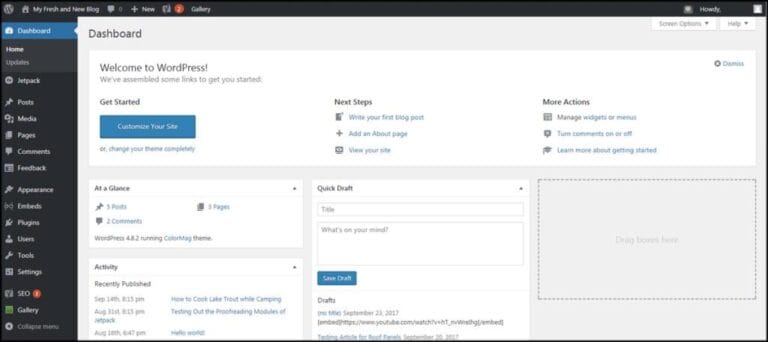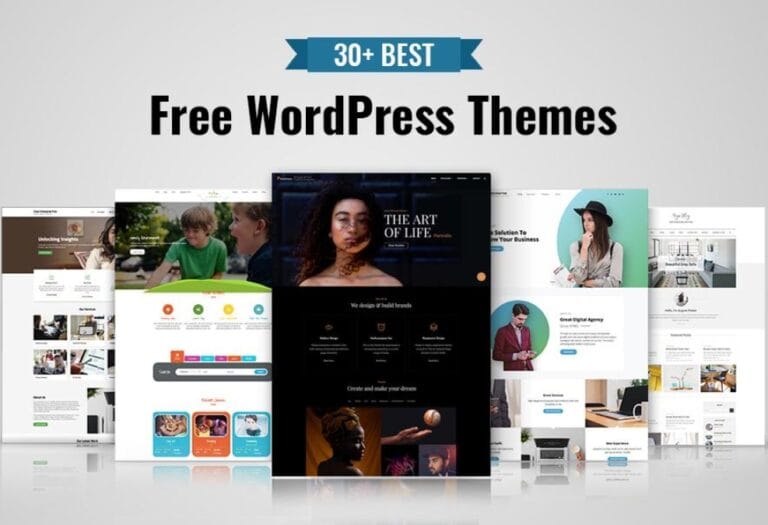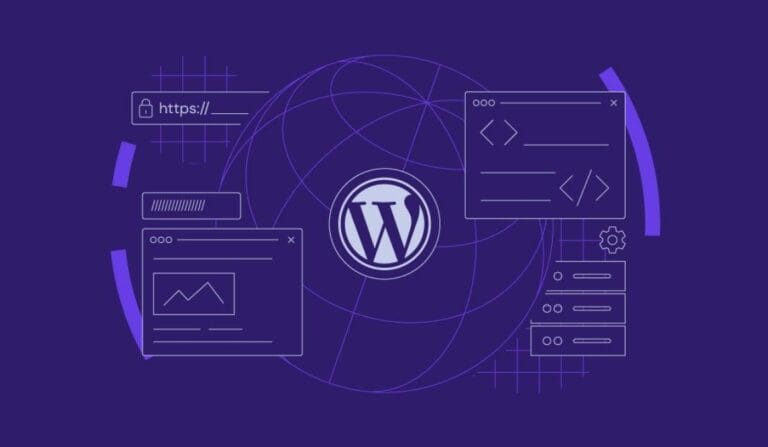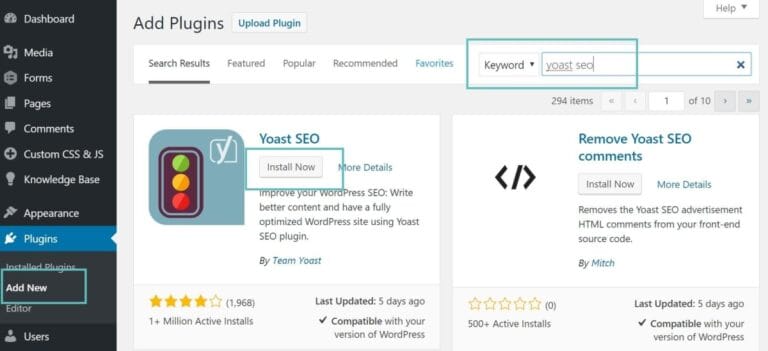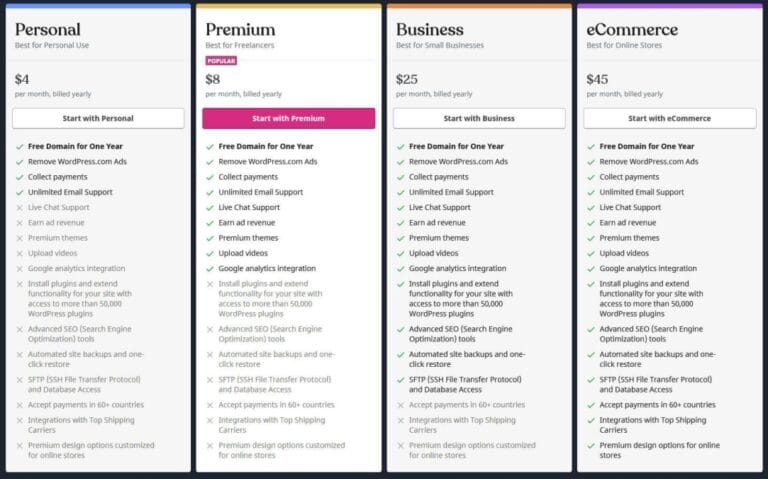Are you thinking about diving into the world of websites and wondering if you can get WordPress set up with Namecheap? you’re not alone! Many folks are looking for reliable hosting options that play nice with popular platforms like WordPress. Whether you’re starting a blog, setting up a portfolio, or launching a small business, having the right tools can make all the difference. In this article, we’re going to break down the ins and outs of using Namecheap for your WordPress site. From easy setup to what you need to know before you dive in, we’ve got the scoop to help you get started on your online journey. Let’s jump in!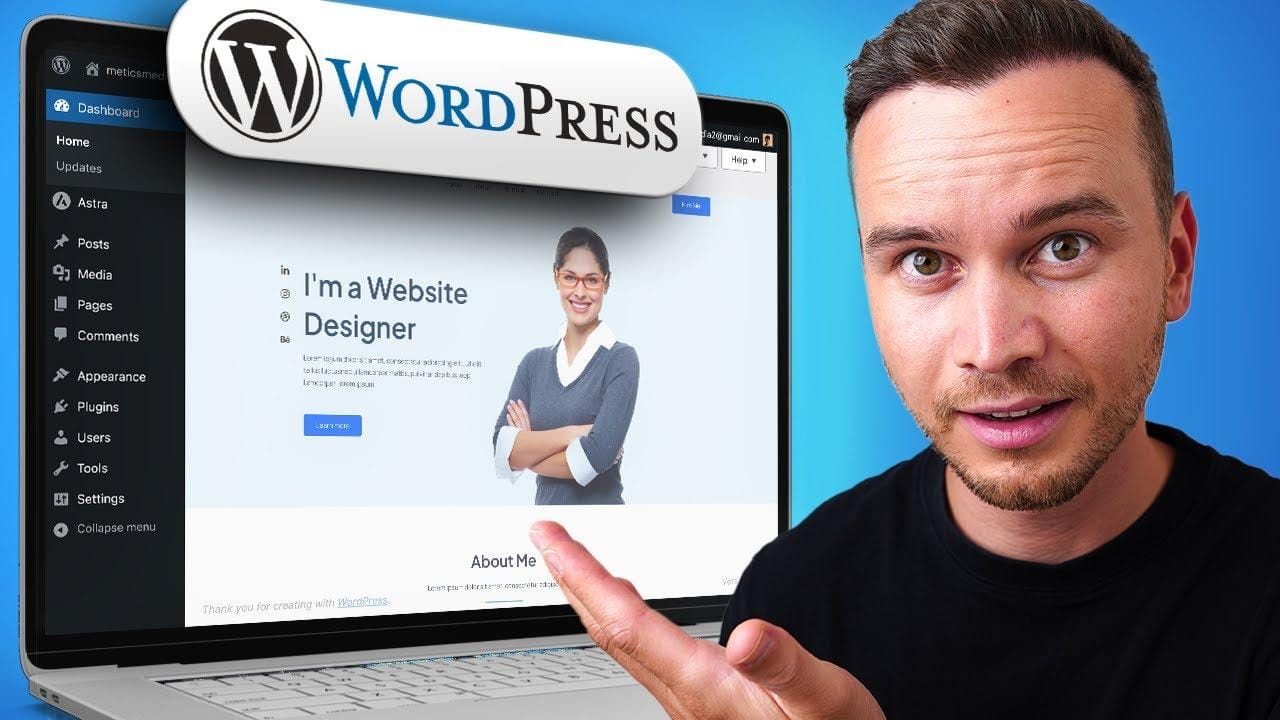
Table of Contents
- understanding the Basics of WordPress Hosting
- Setting Up your WordPress Site on Namecheap
- Key Features of Namecheap’s WordPress Plans
- Tips for Optimizing Your WordPress Experience
- Troubleshooting Common Issues with Namecheap WordPress Hosting
- Q&A
- Key Takeaways
Understanding the Basics of WordPress Hosting
When you’re diving into the world of WordPress hosting, it’s significant to get a grip on what you’re actually looking at. At it’s core, WordPress hosting is just a special kind of service that’s tailored to run WordPress sites. This means faster loading times, enhanced security, and tech support that knows the ins and outs of WordPress. It’s kind of like having a car service that specializes in your exact make and model—it just runs smoother.
There are a couple of different options you can choose from when picking a hosting plan. Here’s a speedy breakdown:
- Shared hosting: This is the most budget-friendly option. Your website shares a server with other sites, which is great for small blogs or personal sites.
- VPS Hosting: Think of this as a step up. You still share a server,but you get your own dedicated space. Good for growing sites that need more resources.
- Managed WordPress Hosting: This is where it gets really specialized. The host takes care of updates, backups, and security, so you can focus on creating content.
Not every hosting provider is created equal, so you’ll want to keep an eye out for a few key features when browsing your options. Look for reliability, speed, customer support, and, of course, easy WordPress installation. A good host will make it simple to set things up without needing to be a tech whiz. Here’s a quick table to help you compare some features:
| Feature | Shared hosting | VPS Hosting | Managed Hosting |
|---|---|---|---|
| Cost | low | Medium | High |
| Performance | Basic | Good | Excellent |
| Technical Support | Basic | Better | Premium |
the best hosting for your WordPress site really boils down to what you need and how much you’re willing to spend. Namecheap offers a variety of plans that can fit different budgets and needs, whether you’re just starting out or scaling up. So,take a little time to figure out what’s right for you,and remember,the goal is to make your site shine without all the fuss!

Setting Up Your WordPress Site on Namecheap
Getting your WordPress site up and running on Namecheap is pretty straightforward, and it won’t take you long to get the hang of it. First off,you’ll need to snag a hosting plan. Just hop onto Namecheap’s website and choose a plan that fits your needs.If you’re just starting out, their Stellar Shared Hosting plan is often a popular pick. It gives you all the basics without breaking the bank.
Once you’ve got your hosting sorted out, it’s time to dive into the setup. Namecheap has a sweet one-click installation for WordPress, which makes the whole process a breeze. After you log in to your Namecheap account, head over to the cPanel. Look for the WordPress icon under the Softaculous Apps Installer. Just click that and follow the prompts. Honestly, it’s as easy as pie!
Now, here’s where you can get a bit creative. After WordPress installs, you can start customizing your site. Pick a theme that matches your vibe—there are tons of free options right in the WordPress dashboard. You can add plugins to enhance your site’s functionality,whether you need SEO tools,social sharing buttons,or anything in between. Here are a few must-have plugins to consider:
- Yoast SEO – helps you optimize your content for search engines.
- Contact Form 7 - easy way to set up contact forms.
- WooCommerce – if you want to sell stuff online.
don’t forget to change your site settings to make everything just right. Check out Settings → General to set your site title and tagline. Also, go to Settings → Permalinks to choose a nice URL structure. If you want to make life easier,here’s a quick table that breaks down the default permalink settings:
| Permalink Structure | Description |
|---|---|
| Plain | Default structure; not SEO-friendly. |
| Day and name | Includes the date in the URL. |
| Post name | Simple and effective, great for SEO. |
| Custom | Build your own structure! |

Key Features of Namecheap’s WordPress Plans
When it comes to Namecheap’s WordPress plans, thay pack a punch without breaking the bank. one of the biggest perks is that they’ve got a super easy setup process. You don’t have to be a tech wizard to get your site up and running.Just a few clicks and you’re good to go! Plus, they offer one-click installs for WordPress, so you can start creating right away.
Namecheap isn’t just about getting you online; they also provide solid performance features to ensure your site runs smoothly. Their WordPress plans come with free CDN services that help speed up your site by sharing the load across different servers. Plus, they use SSD storage, which means quicker load times.Fast loading is crucial because no one likes a slow website!
Security is another big deal with Namecheap’s offerings. Each plan comes with free SSL certificates to keep your site safe and secure. This is super important for protecting your visitors’ info and establishing trust. on top of that, they offer daily backups, so you can rest easy knowing your hard work is safe from unexpected hiccups.
Last but not least, the customer support is pretty solid. If you hit a snag or just have some questions, their team is there to help you out 24/7.You can reach them via live chat or tickets, which is a relief when you’re grappling with tech issues. It’s nice to know that you’re not alone out there!

tips for Optimizing Your WordPress Experience
Getting the hang of WordPress is a lot like learning to ride a bike—it might feel a bit wobbly at first, but once you get cozy, it’s smooth sailing. Here are a few tips that’ll help you make the most of your wordpress experience:
- Choose the Right Theme: Pick a theme that fits your style and needs. Don’t go for the fanciest one out there; look for something user-friendly and responsive.
- Optimize for Speed: Make sure your site loads quickly. Use plugins like WP Rocket or a caching solution. It keeps your visitors happy and keeps them coming back.
- Use Plugins wisely: Plugins are great, but too many can slow you down. Stick with quality over quantity. Grab essentials like Yoast SEO, Akismet, and a good backup tool.
- Regular Backups: Always back up your site! You never know when something might go wrong. Use plugins like UpdraftPlus to schedule regular backups.
Next up, keep your site secure.It’s all fun and games until someone hacks your site, right? Here are some easy ways to tighten security:
- Strong passwords: Use a mix of letters, numbers, and symbols. Avoid ‘Password123’; it won’t cut it.
- Limit Login attempts: This can definitely help prevent brute force attacks. Plugins like Limit Login Attempts Reloaded can help with that.
- keep Everything Updated: Regularly check for updates on your themes and plugins.Outdated software can be a major vulnerability.
- Use SSL Certificate: Make sure your site is secure with HTTPS. Many hosting providers, like Namecheap, offer free SSL certificates.
Remember, community is key! Don’t hesitate to connect with other WordPress users.Here’s how:
- Join Forums: There are tons of WordPress forums online. Use them to ask questions,share your challenges,and learn from others.
- Follow Tutorials: YouTube is loaded with tutorials. Find channels you vibe with and enhance your WordPress skills.
- Attend Meetups: If there are local WordPress meetups, go! Networking is huge, and you’ll learn a lot directly from people in the field.
don’t forget about user experience. Keep it simple and intuitive. Here’s a quick table to consider what your visitors should experience:
| Feature | Importance |
|---|---|
| Mobile-Friendly Layout | High |
| Easy Navigation | High |
| Clear Call-to-Action | Medium |
| Fast Loading Speed | High |
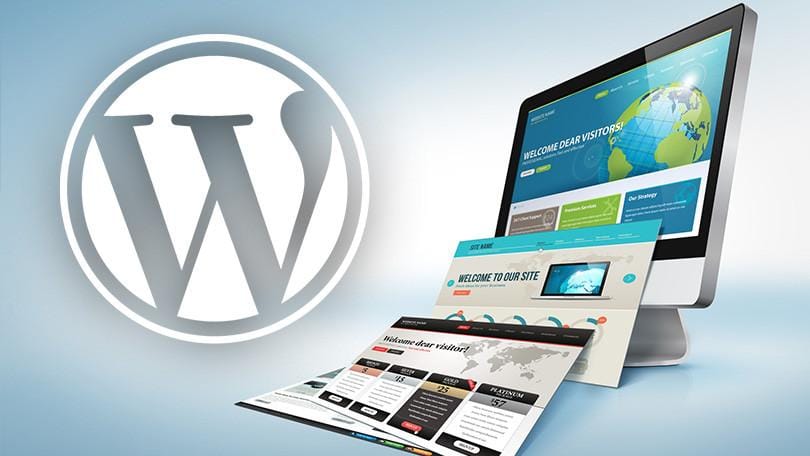
Troubleshooting Common Issues with namecheap WordPress Hosting
Having trouble with your namecheap WordPress hosting? You’re not alone! Many users run into a few bumps while setting up their sites or managing their WordPress installations. Some common issues include slow loading speeds, plugin conflicts, and problems with SSL certificates. let’s break down some of these headaches and see how you can tackle them.
First up, slow loading speeds: If your website seems to be taking its sweet time to load, it could be due to multiple factors. check if you’ve got too many plugins installed or if your images aren’t optimized. A good rule of thumb is to keep plugins to a minimum and use tools like Smush to compress those hefty images. If you’re still facing issues, consider switching to a faster theme or even upgrading your hosting plan.
Next, plugin conflicts: It happens to the best of us—install a new plugin, and suddenly your site goes haywire. If you notice something’s off after adding a plugin, try disabling it to see if that fixes the issue. You can also look for an option plugin that serves the same purpose but plays nicer with your current setup. Don’t forget to keep everything updated; sometimes, a simple update can clear up compatibility issues in a jiffy.
And let’s not forget SSL certificate snafus: If users can’t access your site over HTTPS, it might be an SSL issue. Double-check that your SSL certificate is correctly installed. Namecheap offers free Let’s Encrypt SSLs, so make sure you take advantage of that. If you’re still struggling, reach out to Namecheap support, as they can usually help you sort it out pretty quickly. Remember, a secure site isn’t just good for SEO; it builds trust with your audience!
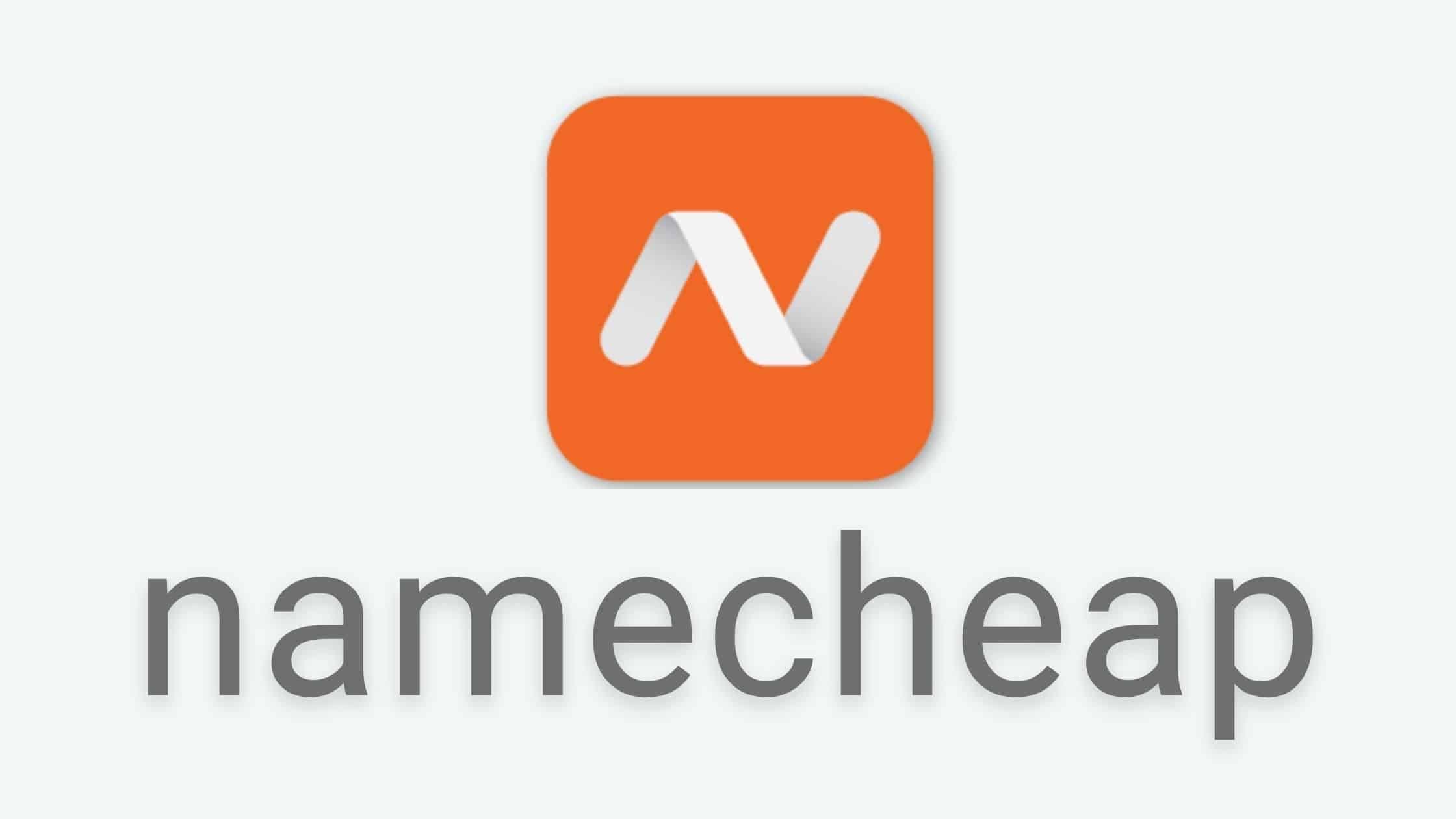
Q&A
Q&A: Can You Get WordPress with Namecheap? Here’s the Scoop!
Q: Can I use WordPress with Namecheap?
A: Absolutely! You can totally use WordPress with Namecheap. They offer hosting plans that are perfectly compatible with WordPress, so you can get your site up and running without a hitch.
Q: What kind of hosting plans does Namecheap offer for WordPress?
A: Namecheap has a few different hosting plans tailored for WordPress. You can choose from shared hosting, VPS, and even managed wordpress hosting, depending on your needs and how big you want your site to grow.Q: Is it easy to set up WordPress on Namecheap?
A: For sure! Namecheap has a one-click WordPress installation feature, so you don’t need to be a tech wizard to get started. Just click a button, follow the prompts, and you’ll be building your site in no time!
Q: What are the benefits of using Namecheap for my WordPress site?
A: Well, for starters, Namecheap is known for their affordable prices and reliable service. Plus, they offer solid customer support, so if you hit a snag, you won’t be left hanging. Security features are also a plus!
Q: Do I need to have any coding skills to use WordPress on Namecheap?
A: Nope! You don’t need to know code to make wordpress work on Namecheap. It’s user-friendly,and they have tons of themes and plugins that make it easy to customize your site however you like.
Q: What about backups and security? Are they included?
A: Great question! Namecheap does offer backup options, but it depends on the plan you choose. Managed WordPress hosting typically includes automatic backups and better security features, so keep that in mind if you’re worried about losing your site.
Q: Can I transfer my existing WordPress site to Namecheap?
A: You sure can! Namecheap makes it possible to migrate your existing WordPress site over. They have guides to help you through the process, and their customer support can assist if you need a hand.
Q: What’s the verdict—should I use Namecheap for my WordPress site?
A: If you’re looking for budget-friendly hosting with good features and support, namecheap is definitely a solid choice for WordPress. Give it a try and see how it fits your needs!
key Takeaways
And there you have it! If you’ve been wondering whether you can set up a WordPress site with Namecheap, the answer is a resounding yes. Whether you’re a blogging newbie or a seasoned pro looking for a change, namecheap has the tools to help you get your website up and running smoothly.So, if you’re ready to take the plunge, go ahead and give it a shot! Make sure to explore all the options available, and don’t hesitate to tap into Namecheap’s support if you need a hand. Happy website building!